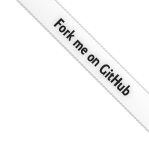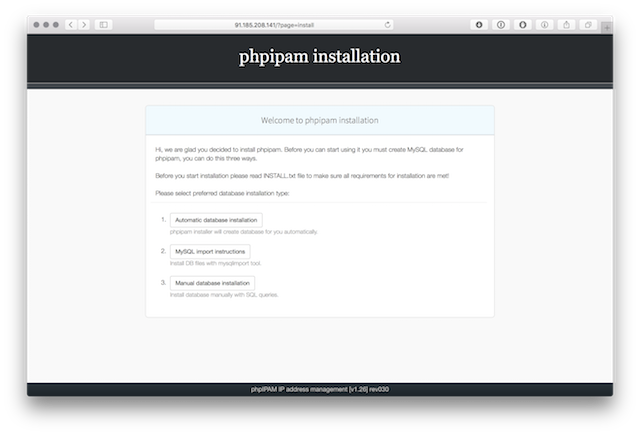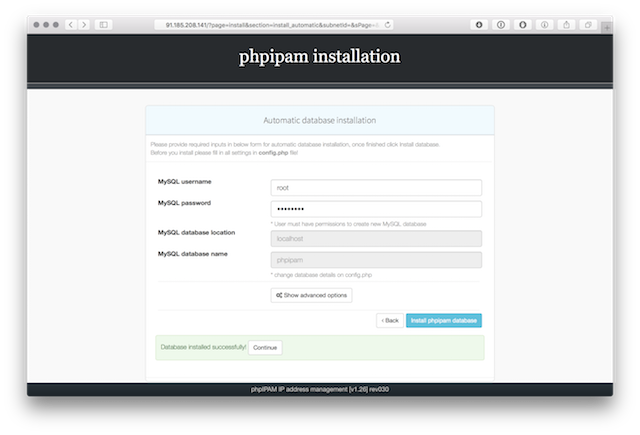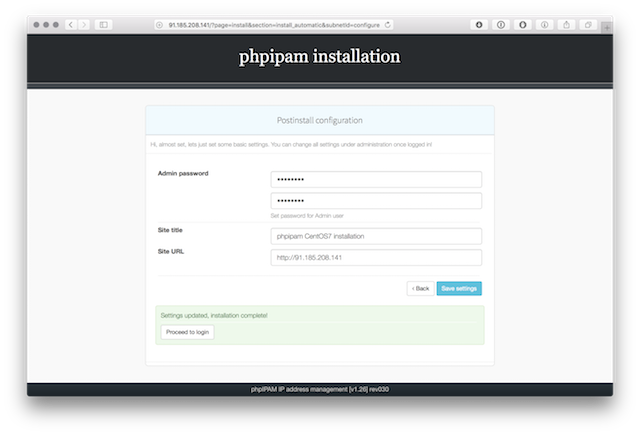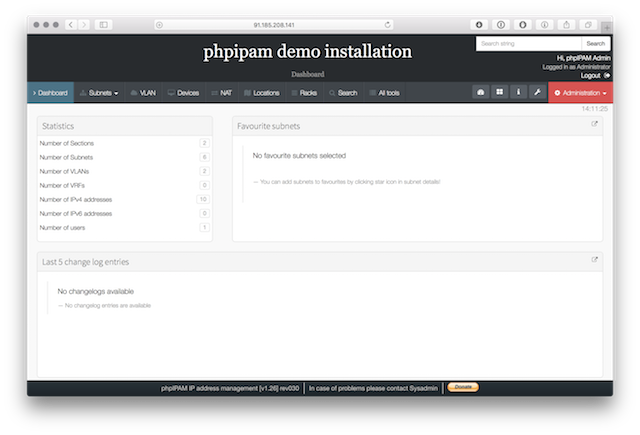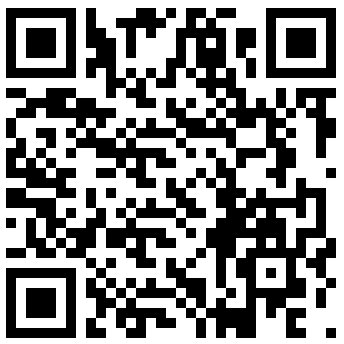Here is a full guide on how to install phpIPAM on Ubuntu linux 17.04. For this guide I used competely fresh install of Ubuntu linux 17.04 we will do step by step guide for all applications needed for phpIPAM to run.
I used the following assumptions:
- No software is installed on server (Apache, MySQL, php)
- Database and apache server will run on same machine
- phpipam will run in server root directory (will be accessible via http://ip_address/), no vhosts
- Prettified links will be used
- Only bare minimum configuration will be done
For phpIPAM to work we need to install and configure following applications:
- Apache webserver
- php version 7.0 with support for required modules for phpipam
- MySQL database
1.) Preparing environment and installing required apps
1.1) Installing Apache, MySQL, PHP (LAMP) stack packages
Install all required packages for phpipam:
sudo apt-get install apache2 mariadb-server php php-pear php7.0-gmp php7.0-mysql php7.0-mbstring php7.0-gd php7.0-mcrypt php7.0-curl git
1.2) Configuring and running Apache webserver
Main apache configuration is in file /etc/apache2/apache2.conf. Open it and add directory settings for /var/www/html to allow mod_rewrite URL rewrites:
<Directory "/var/www/html"> Options FollowSymLinks AllowOverride all Order allow,deny Allow from all </Directory>
Set correct timezone to php.ini to avoid php warnings:
[root@localhost html]# grep timezone /etc/php/7.0/apache2/php.ini ; Defines the default timezone used by the date functions ; http://php.net/date.timezone date.timezone = Europe/Ljubljana
Enable url_rewrite module for apache:
sudo a2enmod rewrite
Now start apache webserver:
sudo /etc/init.d/apache2 start
1.3) Configuring and running MySQL (MariaDB) database server
First start MariaDB server:sudo /etc/init.d/mysql restartDefault options are ok, we just need to set root password, so issue folowing command and follow instructions to harden MariaDB server:
sudo mysql_secure_installation
2.) Downloading phpipam files and configure phpipam
We have configured database and webserver, it is time to install and configure phpipam.
2.1) Downloading phpipam installation files
For the purpose of this guide we will use git to fetch files directly from Github repository. This is preferred and easiest way to setup and maintain phpipam. For other options please read Download guide.
[root@localhost ~]# cd /var/www/html/ [root@localhost html]# git clone https://github.com/phpipam/phpipam.git . Cloning into '.'... remote: Counting objects: 10513, done. remote: Compressing objects: 100% (2/2), done. remote: Total 10513 (delta 0), reused 0 (delta 0), pack-reused 10511 Receiving objects: 100% (10513/10513), 7.84 MiB | 2.59 MiB/s, done. Resolving deltas: 100% (7310/7310), done. [root@localhost html]# git checkout 1.2 [root@localhost html]#phpipam code is now downloaded in
/var/www/html, which is our document root. To use development version omit the "git checkout 1.2" command, this will use current MASTER version.
Also make sure upload folders are accessible for xls/csv imports:
sudo chown www-data:www-data -R /var/www/html/
cd /var/www/html/
find . -type f -exec chmod 0644 {} ;
find . -type d -exec chmod 0755 {} ;
* If you wish to make separate subfolder for phpipam, e.g. to access phpipam on http://ip_address/phpipam/, than install files to /phpipam/ subfolder:
[root@localhost ~]# cd /var/www/html/ [root@localhost html]# git clone https://github.com/phpipam/phpipam.git phpipam [root@localhost html]# cd phpipam [root@localhost html]# git checkout 1.2
2.2) Configuring database connection
Next we need to configure connection to database. To do it we first need to copy over sample config file to config.php that phpipam uses:
[root@localhost html]# cp config.dist.php config.phpNow open config.php file and set settings for database connection. Do not use root user/pass, whatever you put here will be used for further connections to database and users from config.php will be automatically created.
BASE directive should be left at / because we will serve phpipam from default directory http://ip_address/. If you changed this adjust BASE directive accordingly.
3.) phpipam installation
We are now ready to install phpipam. Open browser and go to http://ip_address/ to start with automatic database installation. For MySQL connection enter root username and password you created in point 1.4, this will only be used to create required databases, tables and grants. After installation is completed phpipam will used username/password entered in config.php file to access database, root password is not stored anywhere.
Here are screenshots of install process:
4.) phpipam upgrade
Upgrade process is simple if you are using git, please read this guide for full upgrade guide. In our case all we need to do is pull code updates from github and open browser to start upgrade:
[root@localhost ~]# cd /var/www/html [root@localhost html]# git pull
5.) Backup database via cron
It is recommended that you make daily backups of your database files via cron. For daily backups use following cronjob:
# Backup IP address table, remove backups older than 10 days
@daily /usr/bin/mysqldump -u ipv6 -pipv6admin phpipam > /var/www/html/db/bkp/phpipam_bkp_$(date +"\%y\%m\%d").db
@daily /usr/bin/find /var/www/html/db/bkp/ -ctime +10 -exec rm {} \;
This should be it.